Enable a Collateral Widget
Users may enable existing collateral widgets using the following steps:
- Navigate to the Third-Party Connections page
- Add a new API client on the Abrigo APIs page and select the Name, Permission, and Official Partner Integration and save the client ID and secret.
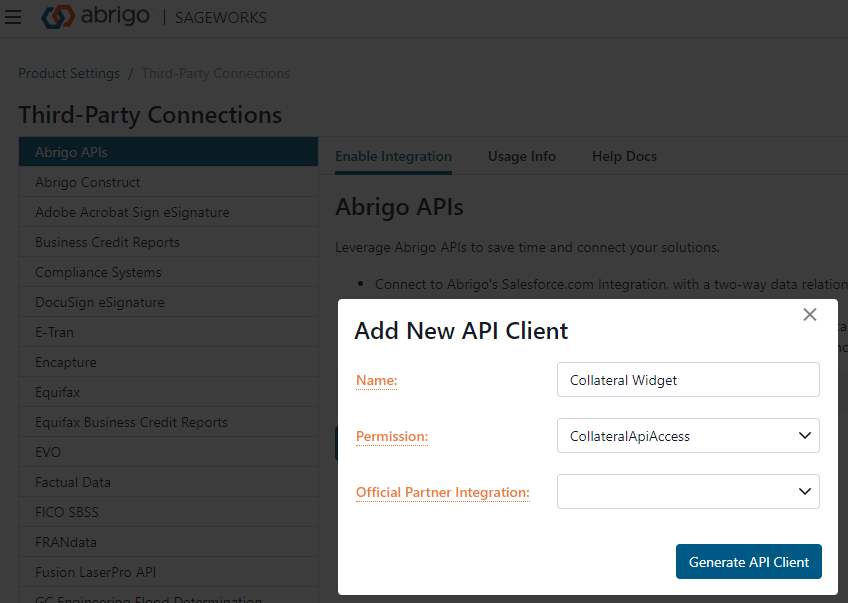
- Communicate the client ID and secret to our partner. They will use that information to make a POST request which will generate a new button on the collateral page with the fields their service requires.
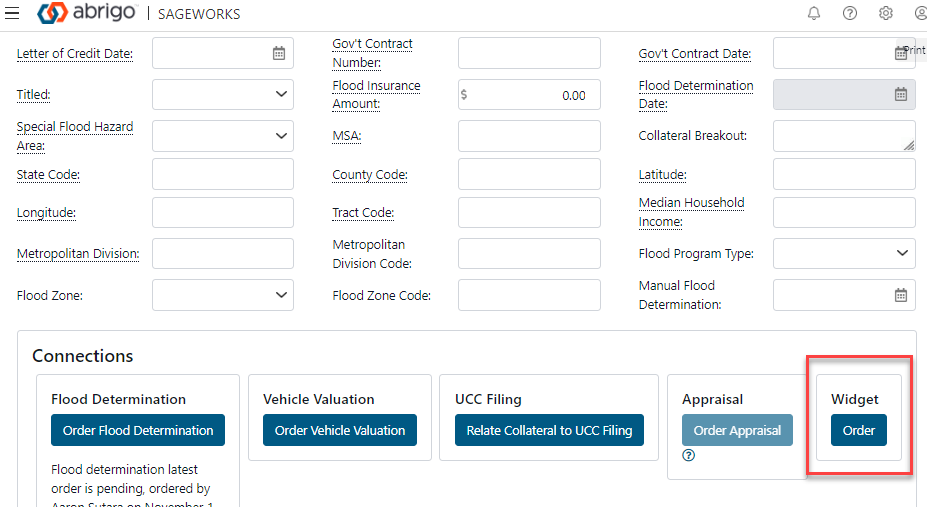
Updated almost 2 years ago